Affiliate Disclosure: Some links mentioned below are affiliate links, we may earn some amount if you make a purchase.
In Summary: In this article, you will learn how a PST file exceeding the size limit supported by your MS Outlook version can be broken into smaller parts of OST files. We will learn about Splitting PST files manually without using the third party software.
Outlook stores data in two data files i.e. OST and PST. PST file have size limit to store data. While Outlook 2003 PST file size is 2GB. Recent Outlook versions like 2010,2013, 2016 offers PST storage limit up to 50 GB. There are various reasons which could affect the normal functioning of Outlook and exceeding of PST file size is one of them.
Download Stellar PST Splitter Tool
If all your mails, attachments, contacts, notes stored in PST file exceed storage limit it may result in corruption of PST file. Corrupt PST file needs to be repaired. One way is to reduce the file size of PST. We can reduce PST file size by these manual methods:
- Using the Archive Settings
- Using Import & Export feature.
- Move to Folder Option
Ways to Split PST File into Multiple Files
Method 1: First we will discuss Method of Archive Settings
- Open Microsoft Outlook in your system
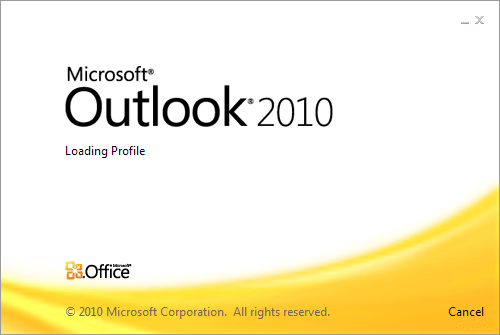
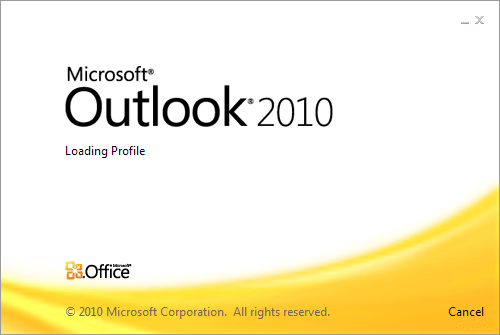
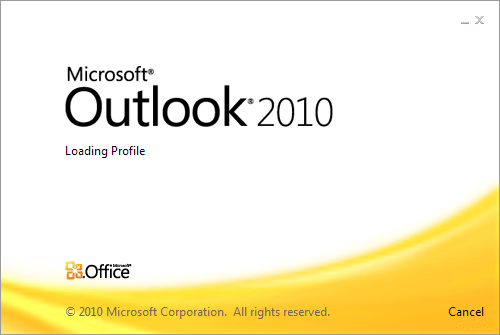
- Select the PST file or account which needs to be moved to new PST
- Go to File>>Info>>Clean up Tools
- Click on drop down Menu and select Archive Option
- The Archive window will open, Click on radio button>>Archive this folder and sub folders.
- Select the folder in your mailbox which you want to move like Inbox, drafts or any other folder.



- Choose the date of items older than from where you want to move items
- Click on Browse button to choose directory where you want to save .PST file.
- Finally click OK. This will move folder items to new PST file and reduce the size of actual pst file.
Method 2: Moving PST file by using Import & Export Feature
- Launch Outlook and go to File Menu
- Move to New items>>More items>>Outlook data file
- Open Outlook Data file box will appear. Save the file to a directory. This will create a new Outlook data file.
- Now go to File>>Open>>Import tab
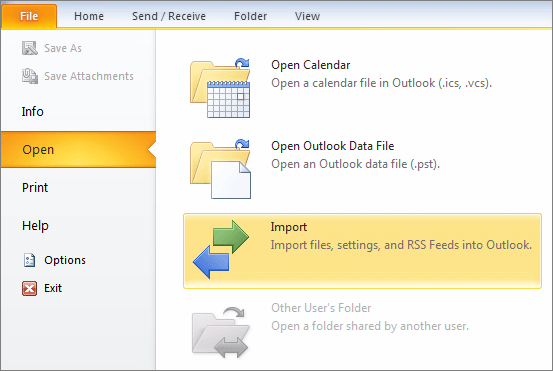
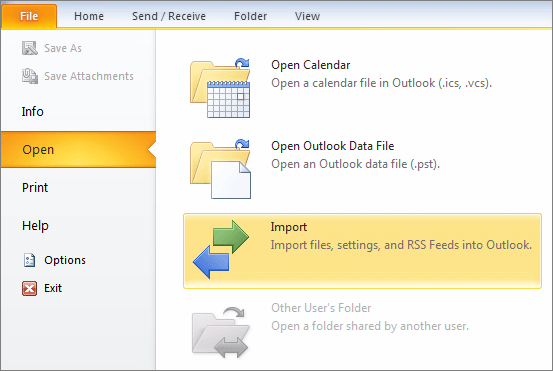
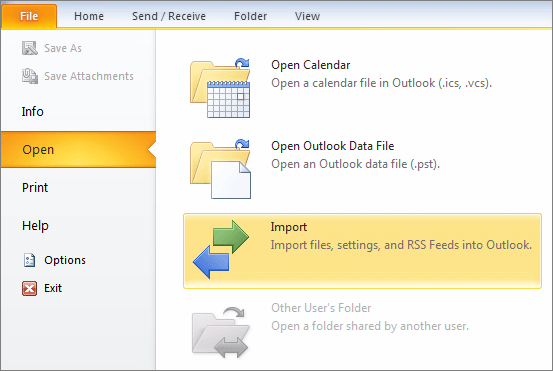
- The Import & Export wizard opens up. Select Export to a file and click Next.
- Under Options select Outlook Data file (.PST) file.
- Select folder which you want to move, click Next.
- Browse the location where you want to save new file and name it and click OK.
- Choose radio button ‘Do not export duplicate items’ and click Finish.
Method 3: Move to Folder Method
- Follow the first 3 steps above to create new outlook data file.
- Select the folder in your mail box which you want to move.
- Under Move items select Copy to Folder
- Choose the option of new outlook data file which you created and click OK.
This is how you can split a PST files to smaller fractions of PST files.
Hope you find this information useful.
