Affiliate Disclosure: Some links mentioned below are affiliate links, we may earn some amount if you make a purchase.
Unroll.me is a free email management service that helps users to unsubscribe all unwanted emails in a go. Once you connect your Gmail account, it skims your email for newsletters to allow you to either unsubscribe from them or roll all of them up into a single digest email. This worked well for users till New York Times revealed a shocking update regarding the unroll.me services. As per the update, Unroll.me was stealing the data from user’s Gmail account and sell them to companies. After connecting with their account, the software scans for e-receipts, collects data from the receipt and sell the figures to the rival company. Though, the name of the customer retained secure but other information was used for profit making.
The data stealing news has made users delete their unroll.me account and in this article we will learn how to do that.
How to Remove Unroll.me Account
Step-1: First visit the official website of Unroll.me and login to your account
Step-2: On right top corner of home page, you will see your Unroll.me Username click on that. After this click Settings.
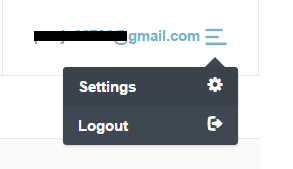
Step-3: After opening the Setting Page, scroll down to the bottom where your will find an option “Delete My Account“. Click on that.

Step-4: Now select a reason of account deletion in the drop down menu and hit enter on Delete my account once again
How to Delete Unroll.me App on iOS
- Go to Settings icon
- Select Preferences
- Select Delete Account
- Click on Delete My Account
- Click Yes to confirm
That’s it you have successfully removed your account from unroll.me services.
Hope you find this information useful.
Thanks.
