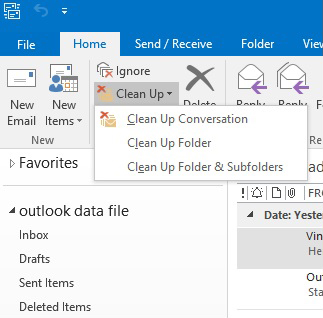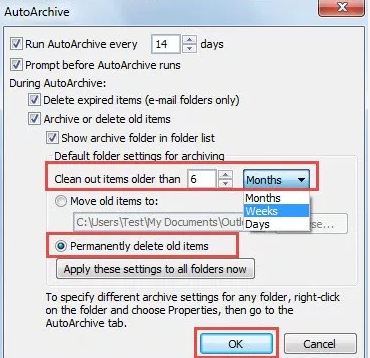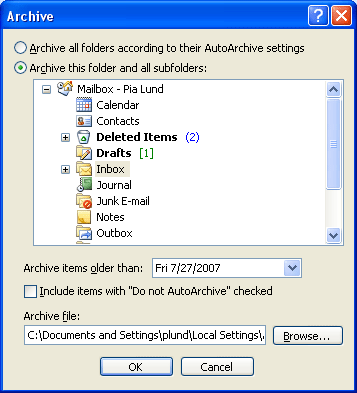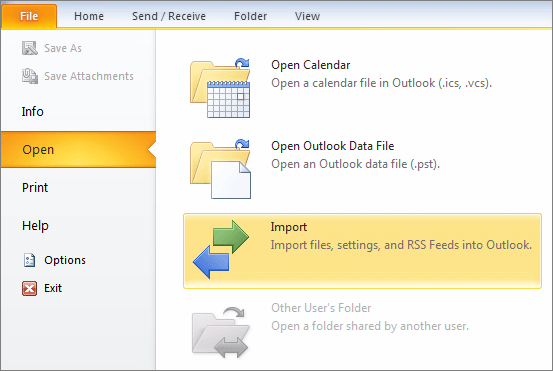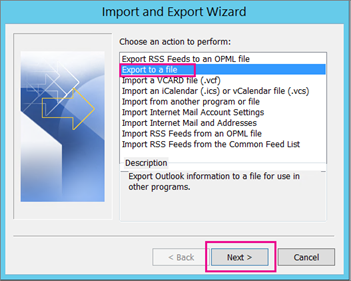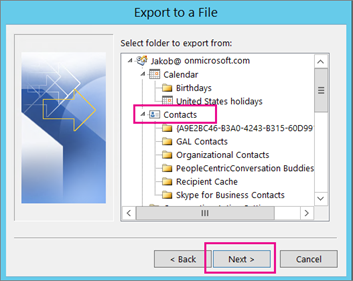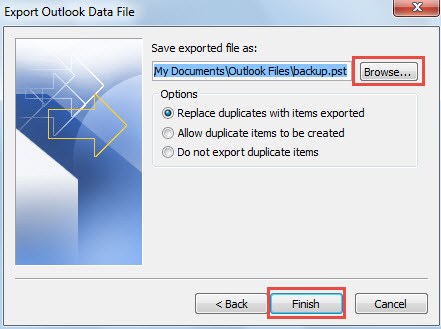Affiliate Disclosure: Some links mentioned below are affiliate links, we may earn some amount if you make a purchase.
The outlook is a simple to use software but the functioning of its back end is really complex. MS Outlook depends upon several data files which include PST, OST, and EDB. Out of the three PST is the most primary data file used by Outlook. Storing the data to the functioning of minor tasks all depends upon PST. While the EDB file is stored on Exchange Server and deal with the number of user mailboxes, the OST and PST files reside on the local computer of the user.
OST and PST have the same data as both coordinate with EDB files. While working online the Outlook works with the PST file and when switched to the offline mode it makes use of the OST file. Users cannot rely on EDB files as the Exchange server goes various changes and EDB files are not available when the server database is in maintenance mode. So, if the Exchange Server is not available then OST to PST conversion may be required.
If the Outlook is used as a standalone application then it stores the data entirely in PST format, and if the Outlook is connected to Exchange Server with Cached Exchange Mode turned on it creates a new copy of data in the offline storage table (OST). The data in OST then can be moved to the PST file for the functioning of Outlook.
There are top three methods to convert OST to PST manually. Check out the steps for each method
Move OST Data to PST with Archive Option
This is an inbuilt feature that allows migrating the data stored in the OST file to PST.
- Open the Outlook application in your system
- Open the OST file in Outlook. Make sure Use Offline Folders is enabled to open OST
- Now go to the menu bar, click on File and then move to Info
- Expand the Cleanup Tools option and then select Archive
- The Archive window will open, select the option ‘Archive this folder and all subfolders’
- From the mailbox, select any of the folders you want to move like Inbox, Drafts, Sent items
- Then move to option ‘Archive items older than’ from the drop-down menu select the date up to which you want to export the items it may be weeks or months ago.
- Now once the date is selected, click on the browse button
- Select a folder to save the new PST file that will be created
- Give it a name and then click on OK. The items that will be archived will move to this location.
- Click on the OK button and the process will start
- The files and folders will move to archive PST
- In this way, the OST data is saved to the PST format.
Export OST Data to New PST
The Outlook Export/ Import feature is found useful in many ways to transfer files from one email to another.
- Open the MS Outlook email on your system
- Now go to File>> Open and select Import
- The Import/ Export wizard will open, select the option ‘Export to a file’, and then click on Next.
- On the next windows select ‘Outlook Data File (.pst)’ and then hit the next button
- You will be prompted to export the OST file, select any folder you want to move
- Checkmark the ‘Include Subfolders’ option and then Next
- Now click on browse and create a new pst file and select it
- The path of the PST file will be listed
- Click on Finish to begin the export process
- The OST data is saved to new PST
There is also an option to simply drag and drop files and folders to new PST, but it is not applicable for default folders like Inbox, Drafts, sent-items so the user generally avoids it. The automatic method involves using OST to PST converter by which OST files are converted in PST within few clicks and complete accuracy.
Third-Party OST to PST Converters
The manual process of moving the OST file to PST can be done only if the original profile which is used to generate the OST file is available. If access to original profile is present than comes the need of third party OST to PST Converters. There are a number of companies which offer OST to PST conversion facility, We have made a detailed comparison of best OST to PST tools here. After the thorough comparison of various features, we have come to the conclusion that OST to PST Converter from Stellar is the best option available according to budget and service. You can have a look at features of Stellar OST to PST Tool by visiting the website here