Affiliate Disclosure: Some links mentioned below are affiliate links, we may earn some amount if you make a purchase.
So, you have deleted an important email from your Inbox and now wondering how to recover deleted emails in outlook? Do not worry and stop panicking. This article will tell you how to undelete Outlook emails in minutes. Not only this. If you have permanently deleted emails in Outlook, you will get to know how to recover permanently deleted emails in Outlook.
So, let’s get started.
Outlook Deleted Emails Recovery Process
Let’s start with the basics. The simple method to recover deleted emails in outlook is to go to your “Deleted Items” folder. Whenever an outlook user deletes any of its stuff including emails, contacts, etc, Outlook stores the deleted stuff into the Deleted Items folder. This allows users to restore the deleted file when required, just like “Recycle Bin” does in Computers. So, use this feature to recover deleted files in Outlook.
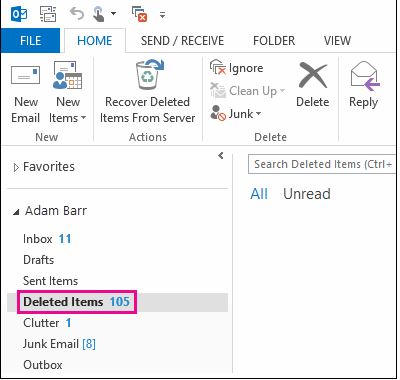
Step-1: Go to “Deleted Items” Folder. You will find this folder in your Email Folder list
Step-2: Doing so, you will see a list of deleted items on your screen. Select the Email/list of Mails you want to restore. You can use the Search Deleted Items box to find the item you want to recover. Use CTRL + E as a shortcut.
Step-3: Select the mail to be recovered and right-click it. Now click on Move followed by Other Folder.
Step-4: The next step is to give a location where the recovered item is to be restored. You can choose a folder of your choice. For example, if a deleted item is an email, you can restore it in your Email by clicking Inbox and then OK. If it’s a calendar event, select Calendar and then OK. Similarly, if it’s a Contact, then select Contact and then OK.
Use the following navigation;
For Email Recovery: Move>Other Folder>Inbox>OK
For Contact Recovery: Move>Other Folder>Contact>OK
For Calendar Recovery: Move>Other Folder>Calendar>OK
This is how you can recover deleted items in Outlook easily.
Recovery of Permanently Deleted Email in Outlook
Before you learn about how to recover permanently deleted emails in Outlook, learn about the Soft Delete and Hard Delete feature of Outlook.
What is Soft Delete Command in Outlook
When you delete a file from your inbox and other folders(Calendars, Contacts, Tasks, etc), the Deleted Items folder stores it temporarily. You can recover such mails/files from the Deleted Items folder using the methods mentioned above. This process of deleting Outlook items temporarily and storing them to the Deleted Items folder is known and Soft Delete in Outlook.
What is Hard Delete Command in Outlook
When you delete an item permanently from Outlook in such a way that it can be restored from the Deleted Items folder is known as Hard Delete in Outlook. In such a scenario, it becomes really tough to recover permanently deleted email in Outlook as the deleted file is not available in the Deleted Items Folder. In this case, you have Hard Deleted the Outlook file and have to recover permanently deleted emails in outlook.
Following are the methods that make you delete a file permanently from Outlook:
- You accidentally delete/empty the Deleted Items Folder
- You are a tech-savvy and uses SHIFT+DELETE shortcut
- You use a client similar to IMAP4 that deletes file permanently without moving them to the Deleted Items folder
So, if you have accidentally deleted an item in Outlook with any of the above methods, you can recover permanently deleted item in Outlook with following steps:
Step-1: Go to Home in Outlook
Step-2: Select the Deleted Items Folder under the Email Folder List
Step-3: Click on “Recover Deleted Items from Server” icon appearing in the top menu
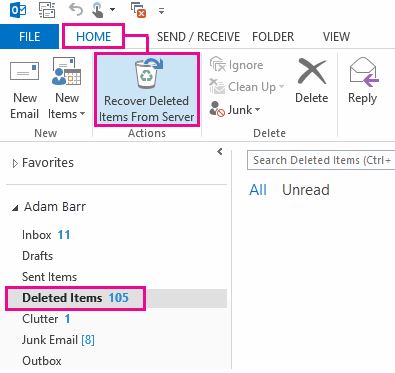
Step-4: Select the item you want to recover
Step-5: Now select “Restore Selected Item” and click OK
Doing so, the permanently deleted file will be restored in the Deleted Items folder. You can move it to others using the steps we discussed earlier.
Using Third-Party Tools
The method stated above can be used to recover deleted items within the retention period and for soft-deleted emails. If the retention period of the Deleted items folder has expired or you have hard deleted the emails you can’t recover emails using the method above. To recover such emails one should use third party PST Email Recovery software one such tool known as Stellar PST Repair is available which can recover deleted emails from the PST file instantly. Download the tool from ![]()
