Affiliate Disclosure: Some links mentioned below are affiliate links, we may earn some amount if you make a purchase.
Windows 10 from Microsoft is one of the great products matching with latest technology. Microsoft looking towards the demanding features make windows 10 such that you can start applications with single touch. Its sharp look and directory organization is really amazing. The latest Operating System from Microsoft Windows 10 matches perfectly with the need of consumers and trending habits.

Those who have upgraded from earlier version of windows 8 to 10 might be facing some issues in accessing files. Some of these like attachments in Outlook are not opening, this is only due to previous settings and it can be changed within a few clicks. If you try to open attachments in outlook you may get error message like
- MS Excel: “The file is corrupt and cannot be opened”
- MS word: “Word experienced error while opening the file”
- MS Power Point: “Power Point found problem with —filename—-”
Other errors may be that application unable to start correctly or change permissions. These errors are caused due to applications configured as per earlier versions. Windows 10 is different from other versions, so it requires to change app permissions and settings accordingly.
The Outlook attachment failed to open message can be resolved by changing the default view of Office files and documents. To change settings and fix file permission issues follow the below mentioned steps:
- Go to start and right click on it.
- From the listed options select Command Prompt (Admin)
- The CMD window will open, Now enter this command “%programfiles%\Microsoft Office 15” /grant *S-1-15-2-1:(0)(CI)RX
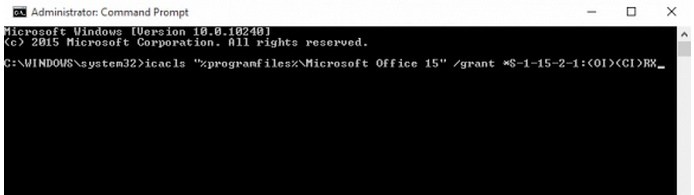
- Press the Enter button. This will change permission on files and you can open it without any errors.
The above method is supposed to resolve issue. However if it still persists then you can use Online Office repair method. Check out the steps to repair MS office Online.
- Go to Control Panel and then Program and Features
- Select MS office from the list of install programs
- On the top click on Change button
- A new MS office dialog box will appear
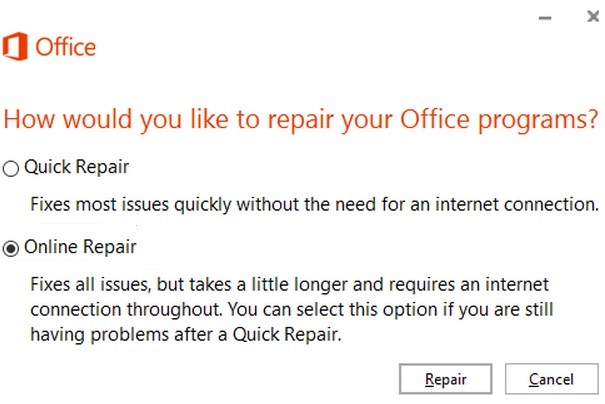
- From the Options, select Online Repair and click on repair
- The Process will start and if found any errors will repair them.
