Affiliate Disclosure: Some links mentioned below are affiliate links, we may earn some amount if you make a purchase.
Many Outlook users were complaining about receiving blank emails in Outlook. Looking for a solution I found threads about Outlook sending empty emails, or the message sent is empty and does not have anybody. It is just weird that you compose a whole message and what the receivers get is a blank message body. So, here I found a solution for Outlook Keeps Sending Blank emails error.
Outlook working incorrectly might be caused by the Outlook data files being corrupted or damaged. The Outlook Repair tool is able to fix most MS Outlook issues, restoring the proper functioning of the Outlook mail client.
The main cause of the problem found were add-ins and update problems in Outlook. Most of the time what happens is that the add-ins installed does not receive update and Outlook gets updated or vice-versa and they become incompatible. So, Users should check that the add-ins will support the Outlook updates. Moreover, They should update the Outlook application regularly
Update Outlook Application
Well, if you have turned on automatic updates option, then Microsoft will notify you about the updates released and will update it automatically. But if the settings are not enabled then you can manually update it by following steps
- Open Outlook in your computer
- Now go to File then General and you will see ‘Check For Updates’ Option
- Click on the link and then update outlook
- Restart it and try sending a test mail
- The Outlook empty mail error will be resolved
Another cause that why users are getting blank emails on Outlook is the format set for messages. In many situations, Outlook does not support Rich Text to send/receive messages. This format can be changed to avoid Outlook sending empty email error.
Resolve Outlook Sending Blank Email Error
- Open the Outlook Application in your system
- Now, click on File and then move to Options
- A new window will open, click on ‘Mail’
- Under the compose messages section, move to ‘Compose messages in this format’ and select the option ‘Plain Text’
- Click on OK and close Outlook
- Restart it and send mail, the receiver will get the message with its contents.
So, by the above methods, you can resolve the Outlook blank/ empty email messages.

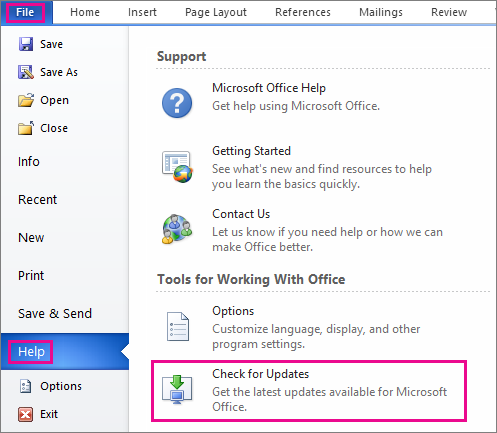
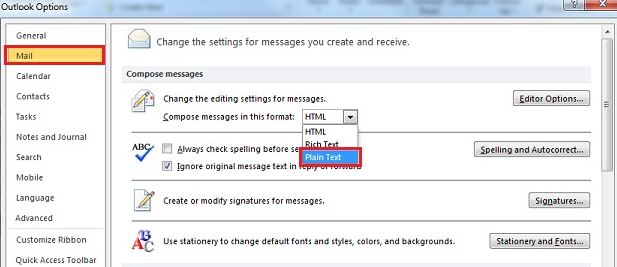
I have been searching about Outlook Not Receiving Emails then finally, when I read this article I get to know the correct information about it and I found this information is relevant. You have an ample amount of knowledge and that describes it very clearly and I thank you for giving me this type of knowledge and it helps me a lot.
I, too, was having this issue and discovered that my New Mail Font setting had the “Hidden” effect checked. Why is that even a possibility?!
THANK YOU BEKEE!!!!!!!!
I have had this problem for over a YEAR now (almost 2). Microsoft Support had no clue, and FINALLY after digging through the web for all that time — YOU NAILED IT!!! And yeah, WHY IS THAT EVEN AN OPTION?!?!?!?!
For balnk me follow below troubleshooting steps.
1 Click File option
2 Option
3 Mail
4 Under compose message select Stationery and Font
5 Under composing and reading plain text format select Font then unhide hidden effect and check.
this theme has stumped a lot of microsoft “experts”! this “hidden” feature should not be active when you install Office.
thanks for the solution