Affiliate Disclosure: Some links mentioned below are affiliate links, we may earn some amount if you make a purchase.
Kernel for Outlook PST Repair $69
Overall
-
User Interface
-
Customer Service
-
Features
-
Price
User Review
( votes)Summary
Kernel for Outlook PST Repair software to repair corrupt Outlook data file and save the recovered contents to newly created PST file.
All the emails and other user-related information in Outlook are stored in .pst file. This PST file is the heart and soul of Outlook, So whenever the PST file gets corrupt the whole communication comes to a halt. There are several reasons for PST file corruption like abrupt system shutdown, virus attack, or the large size of the PST file.
In order to repair the corrupt PST file Microsoft does provide Inbox Repair Tool but it is limited to repairing header corruption issues only, if the PST file is severely corrupted you need to have more powerful PST Recovery software. Kernel for Outlook PST Repair tool is one such software which is able to repair corruptly damaged or inaccessible PST file and get back access to email data.
Features
Large PST file no problem for Kernel for Outlook PST Repair
With the help of this Outlook PST recovery software, you can easily repair large PST files. Its powerful algorithm allows users to repair large pst files and get all mailbox data back. It also allows users to split the resultant PST file into a smaller and manageable file.
Recover Deleted Emails
Permanent deleted emails or the emails lost after emptying the Deleted Items folder can also be recovered with the help of the Kernel Outlook recovery tool. Once the scanning is done deleted emails are shown in Red in the preview pane.
Multiple Saving Options
Once the repair of the PST file is completed a user can choose the format to which resultant data would be saved. There are a number of options available like MBOX, EML, DBX, or PDF format to which the contents of the PST file can be saved.
Search for PST file
The software provides users with the option to search for a PST file if the location of the PST file is not known to the user. A user just has to select the volume where he wants to look for a PST file and the software would return a list of all PST files present in that drive.
Export PST File to Office 365 Account
Users who are using Office 365 can directly save repaired PST file to Office 365 account with the help of Kernel for Outlook PST Repair tool. To do so one needs to select Office 365 in the saving option available and enter the credentials of the Office 365 account.
Pricing of Kernel For Outlook PST Repair Tool
Frequently Asked Questions
Q. How to use Kernel Outlook PST Repair Tool to repair corrupt PST files?
A. To repair corrupt Outlook PST file follow the steps :
1. Download and Install Kernel for Outlook PST Repair software
2. Run the software and select the PST file to repair
3. After the successful repair, you can view the items contained in PST file.
4. Choose the format and location to which you want to save data.
5. Select Source Single/ Multiple PST file(s).
Q. How much time is required to repair PST file?
A. The time taken to repair a PST file totally depends on the size of the PST file, if the PST file is big in size it will take more time as compared to smaller files.
Q. If the PST file is password protected and I don’t know the password, Can I still repair the PST file with this tool?
A. You can use Kernel for Outlook Password Recovery tool for free to remove password from PST file first then use this tool to repair PST file
Q. What can I do with the demo version?
A. With the help of demo version, you can repair the PST file and preview the contents of repaired PST file, to save the contents you need to buy the software license.
Q. I have lost emails after emptying the Deleted Items folder. Can I recover them too?
A. Yes, emails that are lost after emptying the Deleted Items folder or mails which are permanently deleted can be recovered with the help of Kernel PST Recovery software. The lost items are highlighted in Red in the preview pane so that a user can easily identify them.

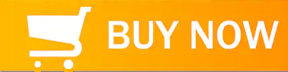
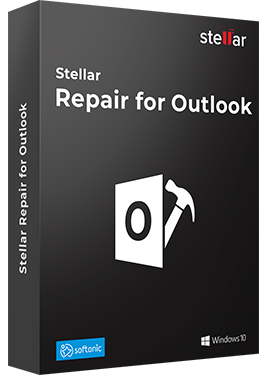
Kernel for Outlook PST Recovery works perfectly and retrieve emails and other items intact as claimed. But I suggest to try demo version first as it shows preview of emails before going further to purchase the tool.
The best thing I loved about this tool is it’s price, available only for $49 plus 20% discount it is one of the most affordable yet powerful tool for repairing damaged PST file. I had PST file of around 12 GB to repair and didn’t face any difficulty during the process as the interface of software is self descriptive and easy to operate. It took around 2 hrs to complete the process but its worth waiting as i have recovered all my emails with attachments intact.
When I first ran it, all my emails were recovered OK, except the “sent” date on each of them was the day I processed the repair! The internals of the emails had the correct sent date, but when I displayed each of them in outlook they all had todays date showing as the date sent/received (the whole 52,000 odd emails!).
I notice in the internals the “Modified date” was also changed. I would have to go through 52,000 emails and alter the dates to equate with the Internal sent/received” date.
I am not sure whether Outlook performed the change when I opened the processed PST or not. I suppose I could write a program to go through each one and change the applicable filed (I am a programmer) but I thought I should warn everyone. I will post further if I find that the culprit is not Kernal for Outlook PST Repair itself.
Subsequent to my last comment, I found out it was indeed the process of opening the “fixed” PST in Outlook made Outlook think that every message was received on the day you added the messages to its Message Store. I had to change the columns in Outlook to show “Created”: rather than “Received” to ascertain the date the item was actually created.
Once you removed the column “Received” and replace it with “Created” and “Sent” (for messages you have sent out), closing the “Created” column and re-opening the “Received” column then fixed the data! It must be a “refresh” mechanism that fixes this problem. Maybe closing Outlook then re-opening it may also do the trick, but I cannot test that now since all data is back to normal (thank goodness).
One last observation.
You need to set the columns in “Sent” folder to only have “sent” date (and not received date) and conversely in the “Inbox” folder set the columns in Outlook when you are browsing the emails to include the “Received” column (repaired as previously mentioned by removing it and substituting the “Created” column, closing Outlook, re-opening it and then placing the “Received” column back in (and removing the created column…if you wish).
All very messy, but it is a work-around. I suspect that it is the Stellar Repair for Outlook which may be at fault, putting the processing date into the “received” date field filed instead of the “received” date within each email stored in the old PST. I could be wrong, since Outlook seems to fix it on column manipulation. Who knows!!!???
Well, I’m back! After all the problems I had, I found that running the corrupt file through SCANPST.EXE (which comes with Outlook) fixed everything beautifully. You have to run it NUMEROUS times until it reports no errors (my run was about 5 times I think).
The resultant PST was perfect, with no date problems.
Conclusion: although I had bought the Stellar Repair for Outlook (and it looks snazzy), the only thing that successfully restored all my data (and it was quicker than using Stellar) was SCANPST.EXE. Apparently it cannot cope with huge PSTs (mine was 1,731,304 bytes)
With large files, you could split the file into parts then run SCANPST.EXE on each part then merge the parts back together again (if you want). Problem solved! 🙂
Chris you mentioned splitting oversize PST files to enable SCANPST to do its work. I had corrupted PST and started a new Outlook identity yesterday which is operational but only has 30 days of emails recovered from ISP.
I have a corrupt PST file 16gb in size. How do I split it into bite-size parcels, and then can I import each of the sliced PSTs into my new Outlook identity without having to re-merge them?