Affiliate Disclosure: Some links mentioned below are affiliate links, we may earn some amount if you make a purchase.
The outlook is a widely used email client and it provides an email application for both Windows and Mac or Macintosh machines. Outlook for Mac is the same as MS outlook in windows, the only difference that exists is the format to store email files. Outlook for Mac and MS Outlook for windows differ in their data files.
OLM is the file format used by Mac to store files, while MS Outlook stores data in PST format. These data files consist of all emails, contacts, tasks, notes, journals, and calendar events. If anyone wants to shift from Mac to windows then he/she needs to convert OLM to PST Free.
You can easily import OLM files to MS outlook by creating an IMAP (Internet Message Access Protocol) account and importing data to this account. Steps to import OLM files to PST IMAP account are given below:
- You can set up an IMAP account on Google Mail or Gmail. First, create an account on Gmail and follow the below mention steps
- From dashboard go to settings
- Click on Forwarding and POP/IMAP tab
- Go to the last option IMAP access and select Enable IMAP.
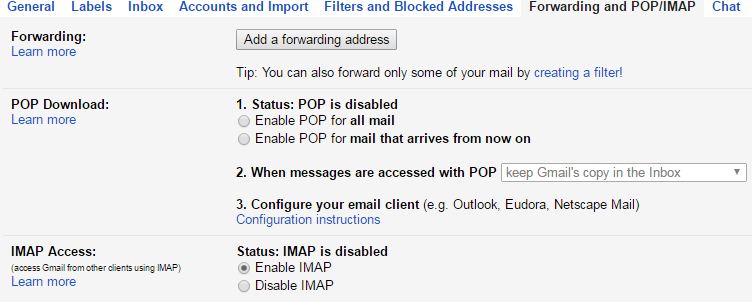
- Click on save changes, IMAP mail account is now created
Configuring IMAP mail account with Outlook for MAC
- Launch Outlook and then go to Tools.
- Go to Accounts>>Emails
- Enter the credentials of your Gmail account: Username and Password
- Click the Add Account button. Your Gmail account is configured on Outlook
Synchronizing Gmail account with Outlook for Mac
- Go to Gmail account and click on settings
- Click on Labels tab at the top of page
- On the bottom click ‘create new label’. Check show in the IMAP box.
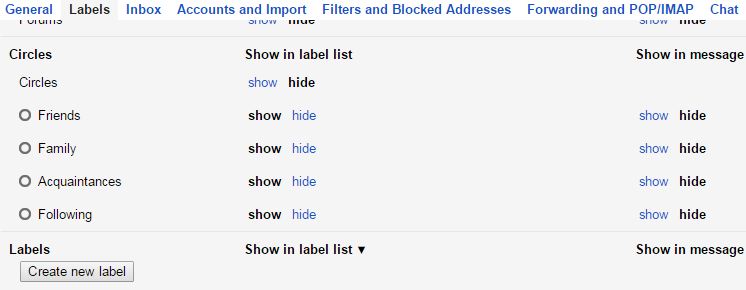
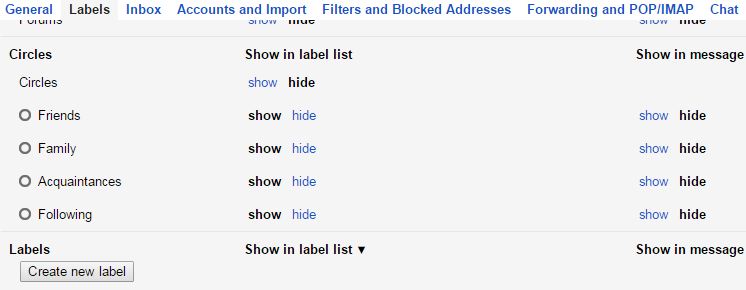
- Visit outlook and click Send/Receive button.
Moving Data from OLM (Mac Outlook) to the IMAP account. The final and most important step of offline conversion of OLM to PST is given
- Open Outlook and select the folder in which you want to move.
- Right-click on the folder and select Move>>copy to folder
- A new dialog box will appear. Mention the name of the IMAP folder and click copy.
- Now click on the send/receive button.
- Now, setup the same IMAP account on MS outlook and drag the data of the IMAP Gmail account to the Windows MS outlook folder. This way your OLM data is moved to PST manually.
