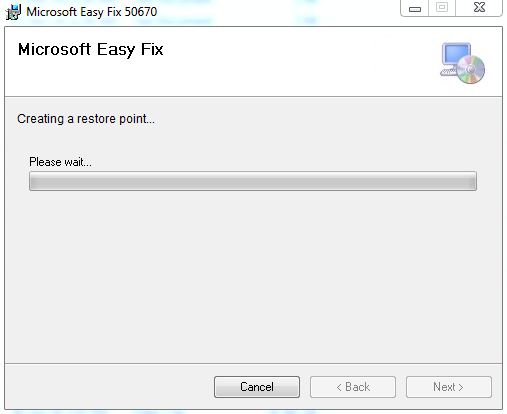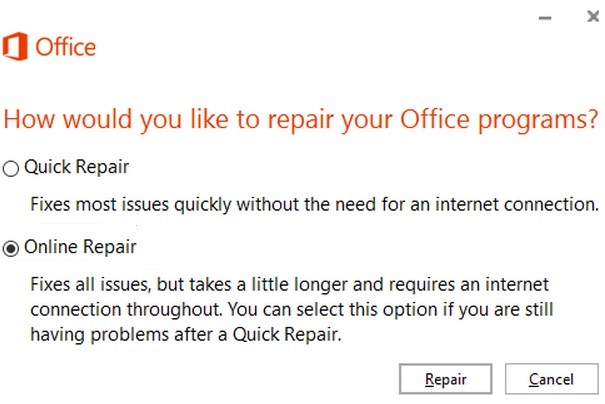Affiliate Disclosure: Some links mentioned below are affiliate links, we may earn some amount if you make a purchase.
Exchange Server is the basic part of Outlook. It functions as a backend for Outlook where the files are stored in EDB format. The Exchange Server files then co-ordinates with Outlook PST and OST to make it available to Outlook, but if the Server files are damaged then Outlook will not work. This causes synchronization problem between Outlook and Exchange Server. So, to continue working with Outlook we need to fix the damaged Exchange Server Support Files.
The best method to resolve the problem is to remove and replace the Exchange Server Support files. Repairing the damaged file often worsen the situation, moreover if these files are repaired there always remain a chance of corruption. So, the best option is to remove the Exchange Server Support files easily. There are two options to troubleshoot the Exchange server files. One is downloading the easy fix solution for Exchange Server and the other is manual method
How to Fix Damaged Exchange Support Files With Easy Fix Tool
This ‘Easy Fix’ tool is available on the Microsoft website, users can download it and start the troubleshooting process
- Download the Easy Fix tool from the website https://support.microsoft.com/en-in/help/842284/how-to-troubleshoot-synchronization-problems-when-you-synchronize-your
- Save the tool in a folder, when the download gets complete go to folder and run the .exe file
- The Easy Fix window will open, now follow the instructions and click next
- The Easy fix tool will scan the Exchange server for damaged files and collects them
- Click on Repair button to fix the files and then check the files are repaired.
- You can Run the Easy fix again to confirm that the files get repaired
- Now, Restart Outlook and check the Exchange server files are synchronizing with OST and PST.
Remove Exchange Server Support Files
This is the manual method to fix server file issue in Exchange Server and Outlook. These files are first removed and replaced to give fresh start. The files will get automatically added. By removing the files it simply means renaming them so that Outlook will not recognize and access these files.
- Open the Windows Folder and browse the file path
- These files are generally in C: drive program files
- Depending upon the Windows version and Outlook version the common path is C:\Program Files\Common Files\System\MSMAPI……/file name
- These files generally have .dll extension.
- Replace the Emsmdb32.dll with .old extension
- Right click on the filename, select Rename and add the .old extension
- Now the next step is to replace them
Replace Exchange Server Support Files
- Go to Start then click on Control Panel
- Now Select Programs and features and then ‘Add or Remove a program’
- From the list of options available, right click on Microsoft Office
- Select the option Change
- A new window will open, select repair
- This will repair and replace the Exchange Server Support files in MS Office.
So, in this way you can easily fix the damaged Exchange Server Support Files and avoid synchronization problems too. Fixing the Exchange Server files directly affects the Outlook OST and PST files which in turn helps to improve the Outlook Performance.